Learn how to add one or more of your email accounts in Mail on your Android mobille or tablet.
To add an email account on your Android device, follow these steps:
Start Mozilla Thunderbird and click on the Create a new account link in the local folders section.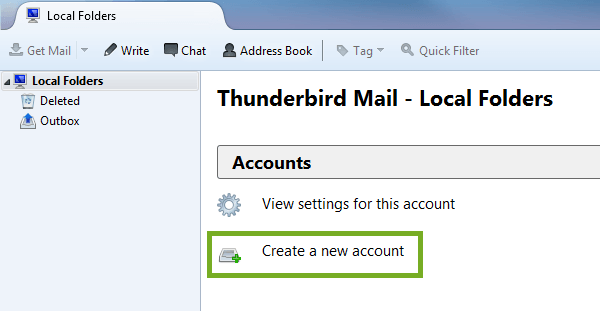
Click on the Skip this and use my existing email button.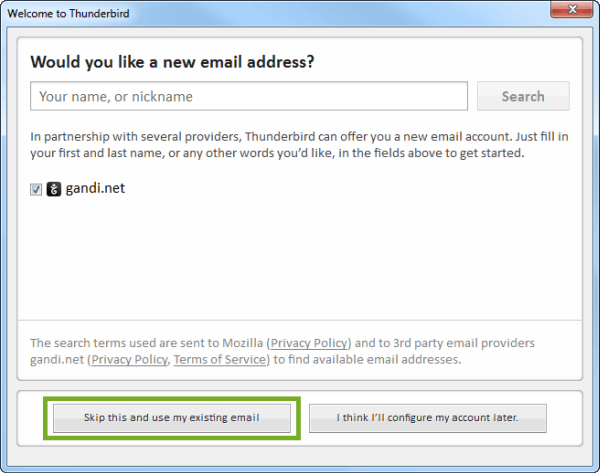
Enter your name, the email address you wish to add and the email address password.
Tick the Remember password option and then click on the Continue button.
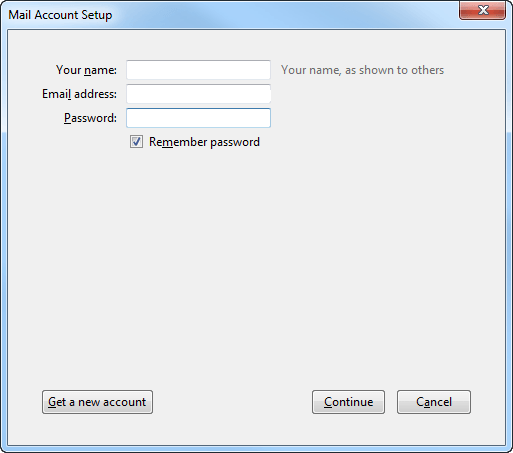
Please note: Thunderbird will now attempt to set up your email. This will fail, but don't worry we will enter the settings manually now.
Please note: You can now choose between using POP3 or IMAP. To find out more about these protocols check out this FAQ.
Enter mail.yourdomain.com as the server hostname.
The port should be set to 993 for IMAP or 995 for POP3.
Now set the SSL to SSL/TLS and the Authentication to Normal password.
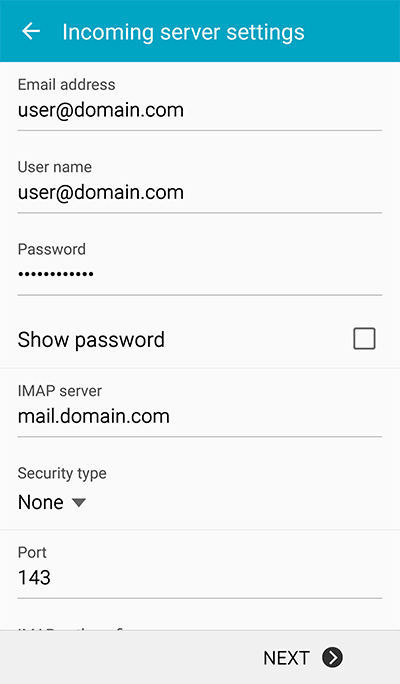
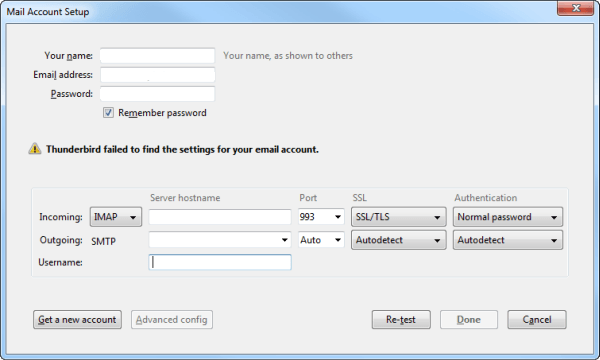
That's it, your now ready to start sending and receiving email straight away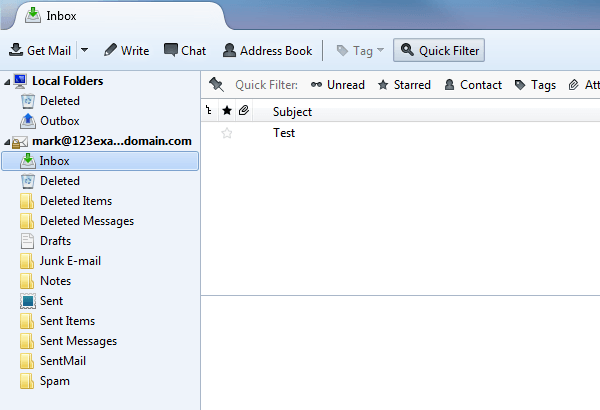

 English
English












