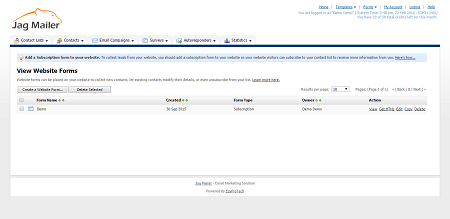Viewing and Managing Forms
To view and manage your forms, click Forms in the toolbar and then click View website forms.
Create a website form
Click this to create a new form
Delete selected
- Select one or more forms in the list and click this to remove the forms from Interspire Email Marketer. The form or forms cannot be retrieved.
- Select a box belonging to form and click Delete selected to remove the form from Interspire Email Marketer. The form cannot be retrieved.
- Select the box at the top of the column to select all form.
Form name
This displays the name of the form
Created
This displays the date on which the form was created.
Form type
This displays the function ofthe form (Subscription, Unsubscribe, Modify details or Send to Friend)
Action
- Click View to see what the form looks like in a new browser window.
- Click Get HTML to see the form’s HTML code.
Note: This feature is not available for Modify details and Send to friend forms. - Click Editto change the form’s configuration. See Creating and Editing Forms on page 214 for information on the screens that display.
- Click Copy to create a new copy of the form. The new form displays in the list, with “Copy of” appended to the original name.
- Click Delete to remove the form from Interspire Email Marketer. The form cannot be retrieved.